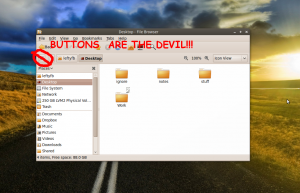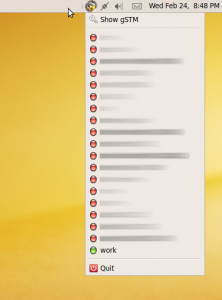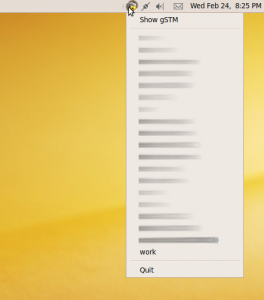WARNING: I am NOT a developer
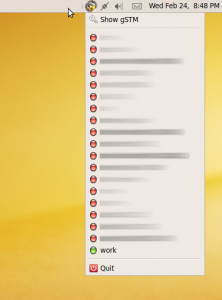
One of the first applications I like to install on a fresh build of ubuntu is called gSTM or “Gnome SSH Tunnel Manager”. This allows me to setup and enable multiple ssh tunnels to/from different places with the click of a button. It provides a nice notification area icon which I can click and see at a glance all the tunnels I have preconfigured. In this same dialog box it shows the connection status of each tunnel indicated by a red(off) green(on) or yellow(?) icon to the left on the tunnel name.
Since Ubuntu 9.10, these status indicator icons are broken by default and need to be turned on by enabling “show menu icons” in the interfaces tab in the appearance preferences. Now with Ubuntu 10.04, this option has been removed from the preferences completely breaking the icons with little to no recourse(yes we can use gconf, I shouldn’t have to!).
Upon discussing (read: complaining) this problem with some of the Gnome community, I have been told that the use of these menu icons in this manner is incorrect and show be done by other means.
I plan to figure out the correct way to show these icons and resume functionality to this application and try to document my journey on here.
- Step #1 Try to contact original developer: – fail. The contact the developer link on sourceforge gave me a bounceback email.
- Step #3 Download the source code. – I originally downloaded the tarball from sourceforge. The problem with this is, there’s no debian directory and other magic bits to allow for easy packaging for debian/ubuntu which I would like to do in the end. I then downloaded the source in ubuntu using “sudo apt-get source gstm” which downloads all the source files to /usr/src/gstm1.2 including the packaging bits. And then I remembered about this whole Opportunistic developers thing and more specifically Ground Control by Martin Owens. I already had this installed so I just searched for “gstm” and downloaded the project and what I THINK is the correct branch to work from (gstm 1.2).
I’ve briefly looked at the icons it uses (green.xpm red.xpm yellow.xpm) and grepped for mentions of them in the code. So far i’ve come up with main.c and fniface.c.
Tonight I might try my hand at using one of the other applications mentioned in Jono’s Opportunistic Developer post called Quickly to see if I can import this project and see how it interacts with this developer environment.
continue on to part 2